TGSN
TGSN Interface
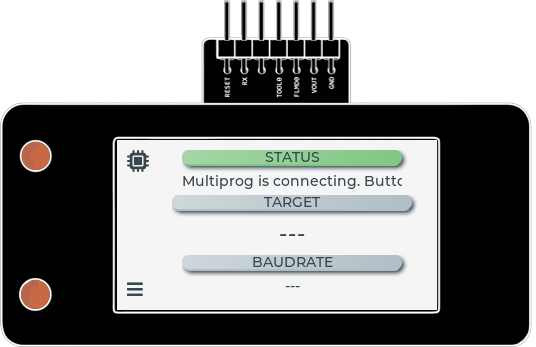
Buttons
Auto-connect with the controller. Upper button. More details on working in standalone mode
Settings and Additional Features Menu. Lower button.
STATUS - Programmer status
TARGET - Name (signature) of the connected controller.
BAUDRATE - Baud rate of the connection.
Settings and Additional Functions Menu
Menu Navigation
- Entering the menu - press the Settings and Additional Functions Menu symbol (see above), bottom button.
- Navigating the menu - regular press of the upper-lower button (up-down).
- Enter menu item - long press of the upper button.
- Exit menu - long press of the lower button.
Menu Items
- Pin Test - a subprogram for debugging adapters and pins. Provides a signal to the pins cyclically once a second.
- Version - device version, serial number, hash, and build time.
- Update - firmware update from the server. To update, TGSN must have the current WiFi configuration (SSID, password). To reconfigure, use TGSN Install in MultiProg.
Video on working with the menu
Working in Standalone Mode
TGSN can operate in standalone mode. In standalone mode, TGSN performs only Auto-connect with the controller, identifying its name-signature.
Do not allow reverse polarity, especially in standalone mode.
Video on working in standalone mode
Basic Programming with MultiProg
After selecting the controller and establishing a connection, TGSN will read the protection settings of the target controller. In the case of RL78, this will involve checking the ID & OCD byte as well as the security flag.
If an attempt is made to read with protections enabled, TGSN will issue a corresponding error and will not erase the controller.
Additional Functions
- Checksum - dumping the checksum of each block and sub-block.
- ID Code - (RL78) setting the ID-Code.
Recommendations
Logging and documentation are very important when working with RL78/NEC controllers. For this purpose, when selecting TGSN in MultiProg, set the logging level to maximum - i.e., everything possible will be logged.
If another programmer is selected, the logging level will revert back to normal.
A good practice is to save the log and the checksum dump along with working files for the target controller-board.
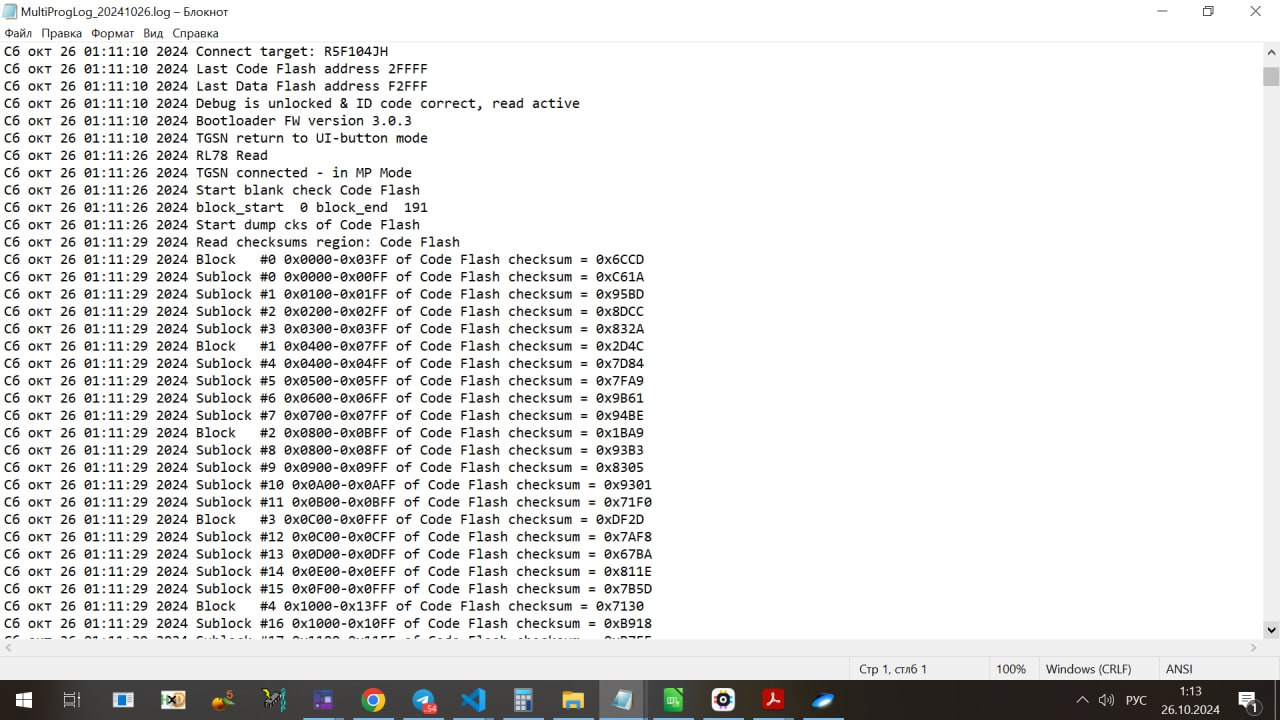
Protection Against Reading RL78
There are four options for closing RL78:
- ID code.
- 10X0xFF ID.
- ID code + 0x84 OCD. According to the documentation, there should be erasure upon entering an incorrect ID.
- OCD 0x04 (the specific ID no longer matters) - entry into OnChipDebug-mode (OCD) is blocked regardless of the ID code.
When attempting to read with protections enabled, TGSN will issue the corresponding error and will not erase the controller.
ID code 10x0xFF
For RL78, the ID code 10 0xFF is practically equivalent to blocking debug access.
After an erase, this ID is naturally set in memory, so it is necessary to program the controller before attempting to read it blank or use verify.