USBDM
MultiProg works with USBDM_CF_JMxxCLD or JMxxCLD, supporting DSC controllers (MC56F), on the MC9S08JM60 controller.
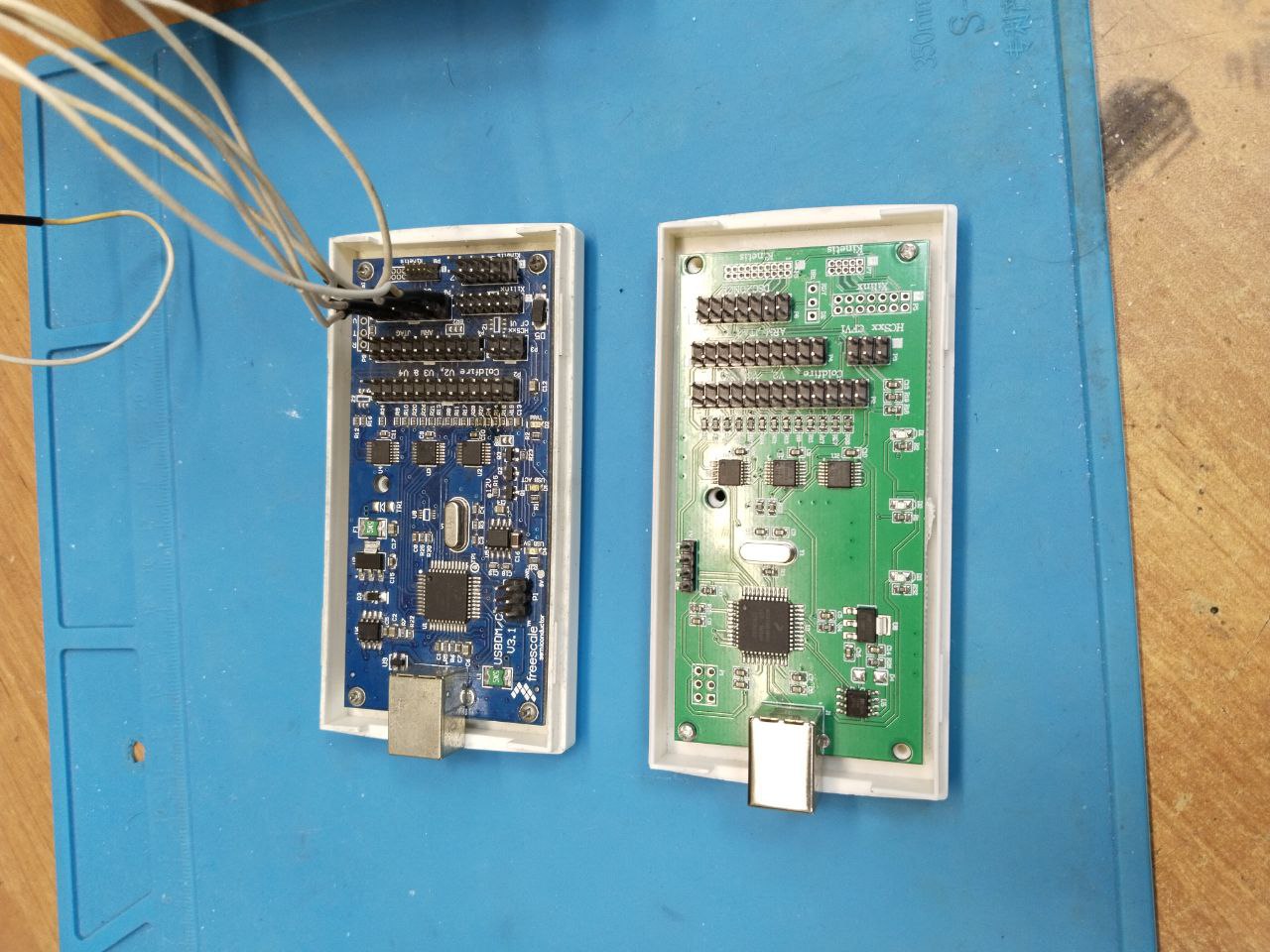
Drivers and Original Software
First, we need to install the drivers and the set of original software for USBDM. As of today, the latest tested version of the software is 4.12.1.305 and the drivers are 4.12.3.
- Follow this link to download the drivers and software.
In case you need it, here's a link to the USBDM author's documentation.
- After installation, make sure that USBDM appears in the Device Manager and is correctly recognized by the system.
- Ensure that the USB port provides enough power and that the USB cable is functional.
Before Using
First of all, we need to reflash the USBDM itself, as there have been many bugs related to non-original or outdated firmware.
Reflash in any case, even if the numbers match; some suppliers may substitute the firmware number.
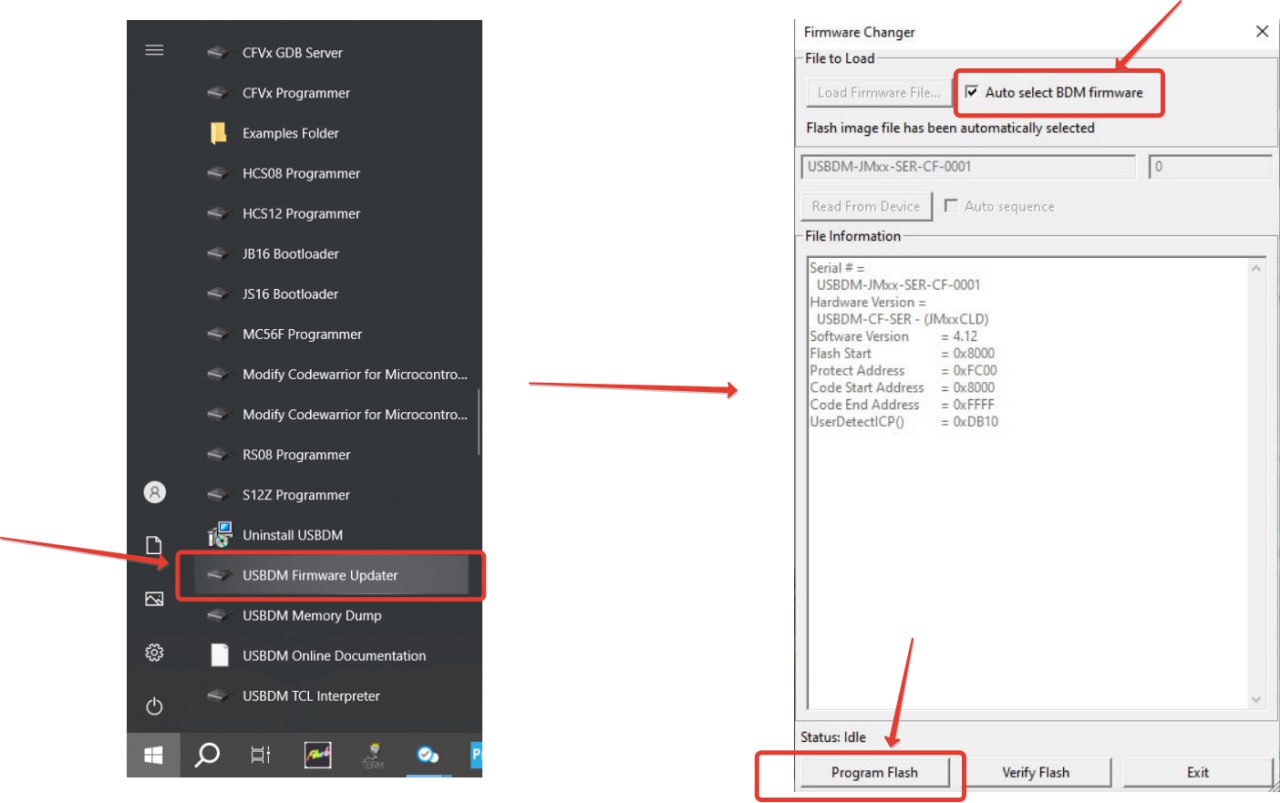
- Open the USBDM Firmware Updater.
- In the window, check the box for Auto select BDM Firmware.
- Click Program Flash.
Verification
Select any USBDM target and press VDD.
The power indicator should light up on the USBDM.
Press it again to turn it off.
Power Selector
You can choose between 3.3V and 5V. To turn it on, press it; if it lights up green - power is on, gray means off. It is toggle, meaning it can be switched; press it and it will turn off. Don’t forget to turn it off :)
Typical Connection
For an example, you can see the connection of the MC56F8035 controller. The connector marked DSC is used.
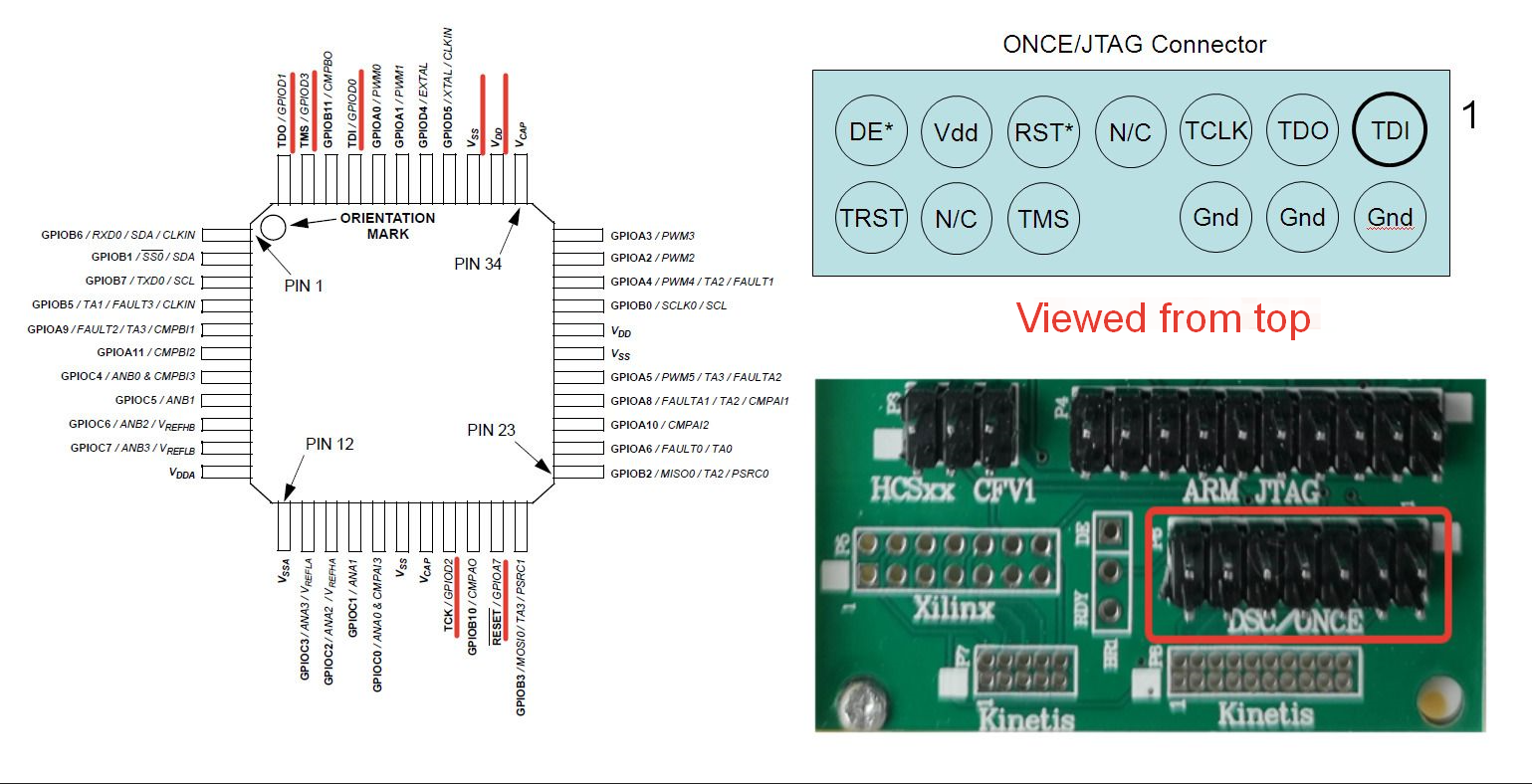
Common Errors
USB Error
- Drivers: Necessary drivers may be outdated or missing.
- USB Power: The device may not be receiving sufficient power.
- USB Cable: Check the integrity and functionality of the USB cable.
- Program Conflict: Two programs are trying to access the device simultaneously.
TargetNotConnected
The programmer is connected, but the controller is not found.
- Connection: Most often related to the connection to the controller.
- Actions Inactive: Buttons are gray because the processor is not connected; we cannot perform any actions with it.
- JTAG ID 0xFFFFFFF: This means that we attempted to connect via JTAG, but we have an empty line, i.e., the processor did not return any ID = not connected.
- BDM Firmware: This error has a 20% chance of being caused by a counterfeit Chinese USBDM firmware, i.e., a 20% statistical likelihood.
That's it! You and USBDM are ready to work. Let’s go! 🚀